This is my simple guide to downloading movies, tv shows, music, or whatever you want with bittorrent. I recently dumped the blue from and started using uTorrent, so thats what i use for this guide. Its fairly simple, just follow the next several steps and you'll be downloading in no time.
step 1. prepare you hard drvie: first go into "My Computer" onto your main drive (probably C:). there you want to create 2 new directories (right click --> new --> folder). make one called "torrents-temp" and ome called "torrents-complete".
step 2: download uTorrent from http://www.utorrent.com/download.php. I would create a directory like C:\Program Files\utorrent and save the file into that directory. This is important because you don't want to save the file to a place (like your desktop) where it mite eassily get deleted. The file you download is the whole program, not a file that installs the program and then is trashed.
step 3: after downloading, find utorrent.exe and double click it. it will ask you 2 things to start, say yes to both of them. first it will put shorcuts in the start menu and on your desktop to start utorrent, then it will make utorrent be the default bittorrent program. after this you should have the main screen just waiting for your next action.
step 4: change some of the settings. to get to the setting click Options --> Preferences. there are really only 2 screens you'll have to change any settings on, i have screen shot of my settings below:
utorrent1
utorrent2
step 5: start searching for what you want to download. in the upper right hand corner of the window there is a search box. click on the magnifying glass to see that you can search different engines. for now leave it on the first one in the list, thats what the rest of this guide will use. later you can experiment searching the others. the process is very similar for those others as well. then type in the box what you want to search for and hit return
utorrent3
step 6: when you submit the search it will open a browser with your search results
utorrent4
there are several important things to notice on this screen. first, if you determine one of the results is something you'd like to download, the name of it is a link to a details page. look at the size of the file, if you have a slow connection its gonna take a long time to download a 4GB DVD file. The Seeds is the number of people who have the whole file that you could download it from, the higher the better. The leachers is the number of people curently downloading the file which is probably not important to you.
click on the name if you want to download, this will take you to the details page. here you just have to click the name again.
utorrent 5
this should open a window asking you if you want to open the torrent or save it. you should be able to open and you want to select uTorrent to open it with.
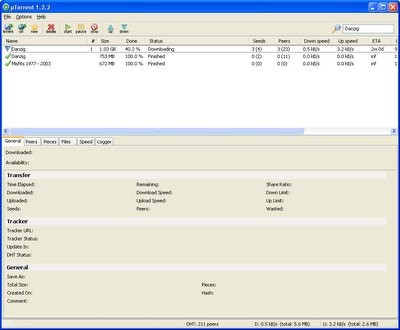
now you should see the following screen with one line for each torrent that is downloading. the torrents usually start out really slow but pick up speed as they go so don't worry if its really slow to start. once a torrent is done downloading you can highlight it and click stop. then you can find the files in C:\torrents-complete. you can move the files from there and do whatever you want with them.
good luck!
No comments:
Post a Comment